If you don’t have a system to keep track of your writing, becoming a successful writer will be stressful.
Most writers have some sort of system, whether it’s written on a piece of paper, or tracking clients, deadlines and deliveries with to-do lists and calendars. But, what about keeping track of the work itself?
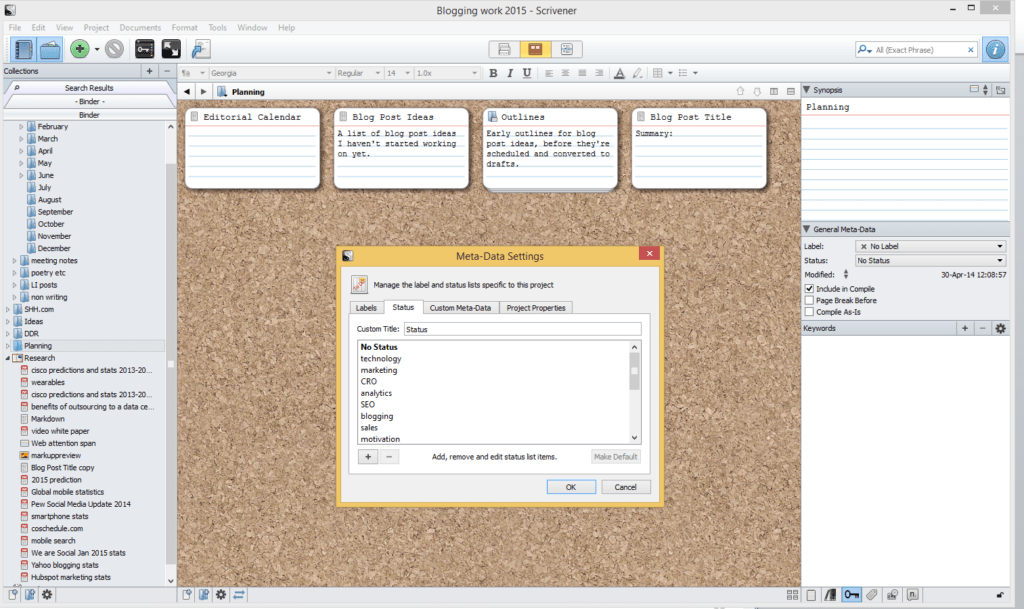
Most writers have some sort of system.
I’ve become a convert to Scrivener for managing all my writing.
What is Scrivener?
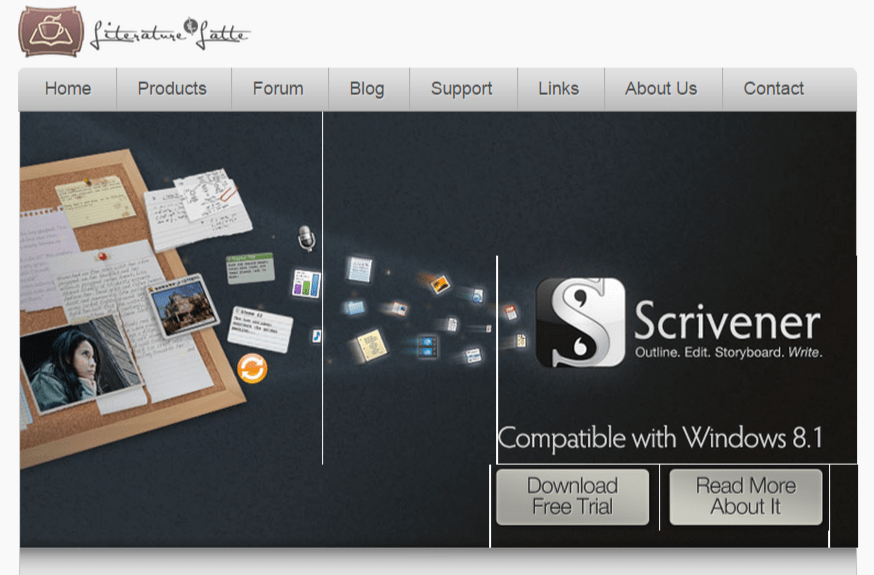
Made by Literature and Latte, Scrivener was originally intended to help writers plan their novels.
But the features that make it a great tool for novel writers also make it a great tool for ALL writers. Sure, I still use a calendar for deadlines, but all my client work now lives in Scrivener.
Scrivener works with projects, folders and documents. The project is an overall file (say, the book you are working on), the folders allow you to arrange information within a project (for example, chapters in a book) and the documents are the text you are writing (like different scenes within a chapter). How does this work for blogging?
Getting Started with Scrivener for Blogging
Inspired by Thaddeus Hunt, I set up a project for my blogging work.
Imaginatively, I called it “2014 blogging work”. I created a folder for each month, and documents for each post I had to work on.
Every time I agreed a client brief, I would put the details into Scrivener, titling each document with the due date, initials for the client and the suggested post title.
And, since I didn’t want to have to leave Scrivener, I also added folders for my personal blogs and for unassigned ideas.
Scrivener automatically includes a folder titled “Research.” This is a good place for storing research that you will re-use.
You can also import web pages as PDFs (they are saved offline), and the import also preserves the web address in case you need it later. The import function is a time-saver if you are likely to use the data you find for more than one article.
It’s worth creating sub-folders to keep your research organized, otherwise it can get a bit messy.
One good way to have an overview of what’s coming up is to use Scrivener’s corkboard view, which has little index cards for each document.
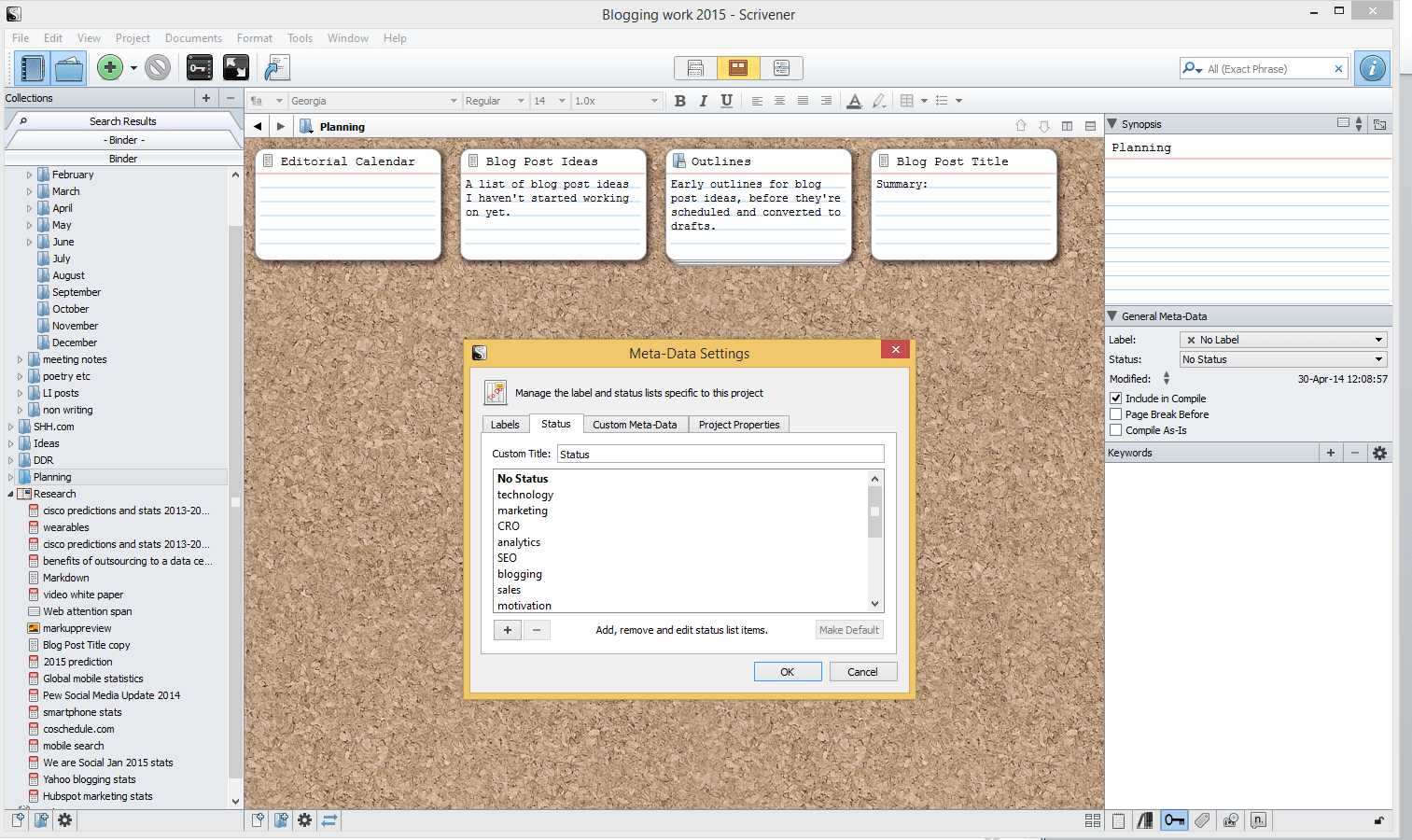
You can type notes on the index cards at any point and those will be there when you go to the full document. Get to the corkboard view by clicking on any folder. Sometimes while you’re researching one topic, you find a useful link for another.
The index card in the corkboard view is a useful place to stash these till you are ready to work on the article.
Creative Uses for Labels and Status
Two more Scrivener features (“label” and “status”) work together to give you more ways to tag your work. I’ve tried two different approaches to this.
In 2014, I created labels for each of my main clients and statuses for where it was in the workflow (first draft, second draft, delivered, invoiced etc).
This year, I have tried using labels for workflow and the status for the key topic the article is about.
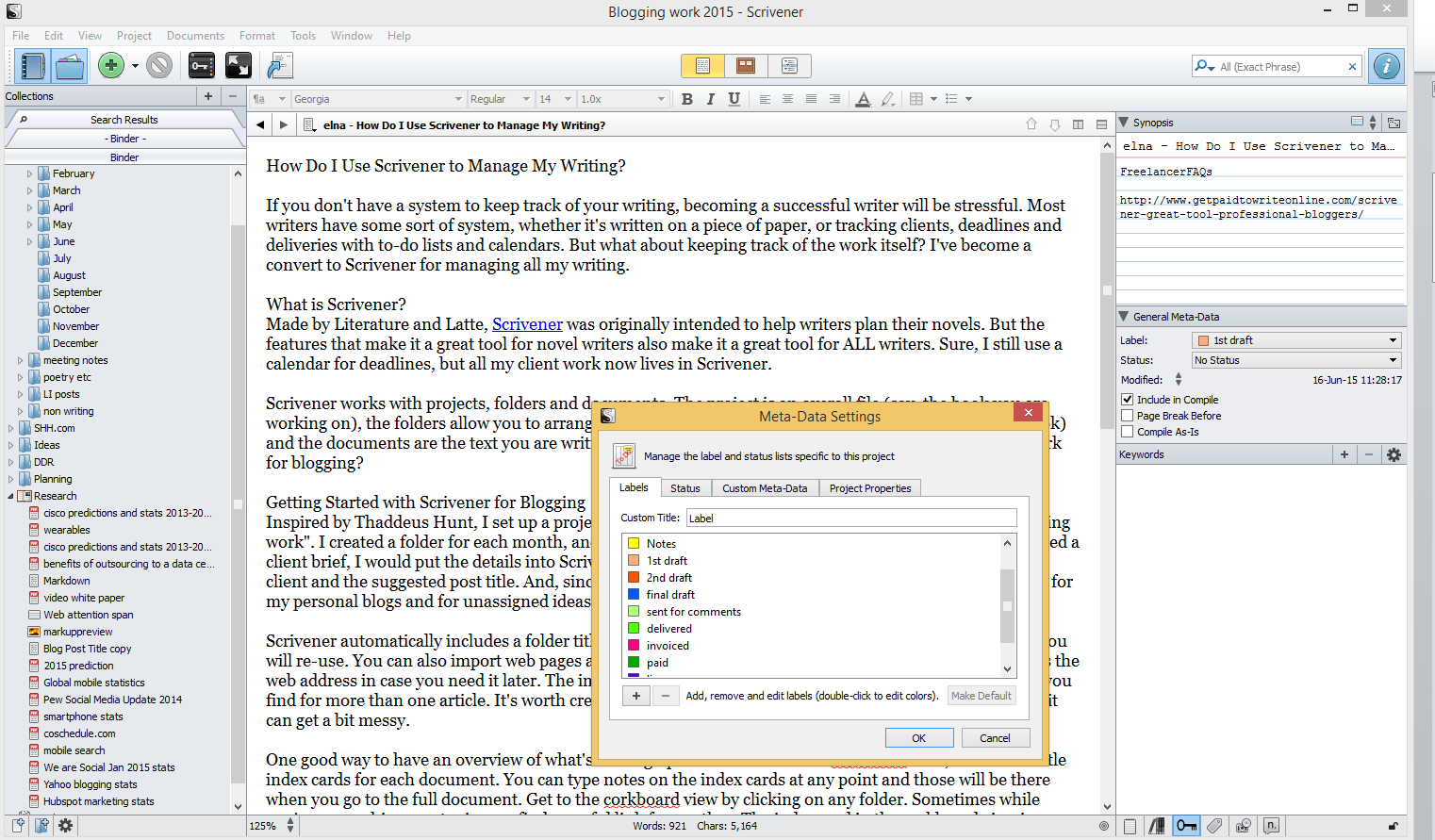
The reason is that labels are color coded (statuses are not) so I can see at a glance where an article is in the workflow, from notes to being paid for and live.
I’m still not sure I’ve settled on a final system, but the point is that you can customize both labels and status to suit your writing workflow.
Scrivener has powerful search features, so you can find documents by labels, status and content whenever you search. This is extremely useful when you write a lot. It’s a good way to make sure that you don’t plagiarize yourself or to get inspiration for a piece of writing on a topic you have covered in the past.
Is Scrivener perfect?
The folder organization system is also great. If a client changes a deadline, I just move my draft document from one month to another, using drag and drop.
So, is Scrivener perfect?
Not quite.
To get the most out of it, you have to become familiar with Markdown for formatting. This works with WordPress so most writers will find it useful.
Since I have to deliver content in a range of formats, it’s less useful for me and the process of linking to external content can be cumbersome.
Why I Love Scrivener
That niggle aside, Scrivener is an incredibly rich tool that has revolutionized the organization of my writing business. Plus, it helps keep your work safe.
Not only does it save automatically, but you can set it to back up your project file to Dropbox whenever you save. Documents are saved as Rich Text Format, but you can export them in a range of formats depending on your needs.
In a nutshell, Scrivener rocks because:
- You can store all your writing and research in one place
- It streamlines your workflow
- It’s got awesome search features
- Backup is automatic
Here are a few articles to help you get more from Scrivener:
- Writing: Scrivener as a Complete Blogging System by Thaddeus Hunt
- Scrivener for Blogging: Why Scrivener is the Ultimate Blogging Tool by Jennifer Mattern
- Scrivener: a Great Tool for Professional Bloggers by yours truly
Scrivener is a great tool and there’s even more to it than I can cover in this short review. If you have used Scrivener, which feature do you like best?



21 Comments